Hello! I need to add email account within cPanel then setup Outlook Express.
Let's say we need to setup test@mywest.net. First of all, we need to create test@mywest.net email account within cPanel.
1. Please type in your browser http://my_domain_here.com/cpanel. We're going to type http://mywest.net/cpanel:

2. You will see "Authentication required" window:
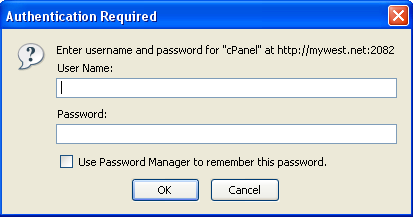
3. Please type your username and password for cPanel domain account. If you forgot your password, you can reset it within main control panel - WHM (web hosting manager) > Account Functions > Password Modification. Please note: password is caSe SensItive. Password must contain at least 8 digits and letters, special chars like "%!@" etc. Please do not save password on your computer!
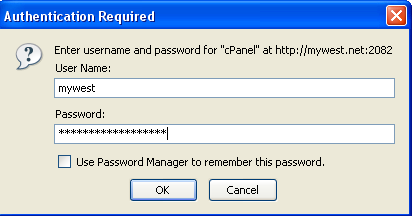
4. As soon as you login to cPanel, please select icon "Email Accounts" under "Mail" category::
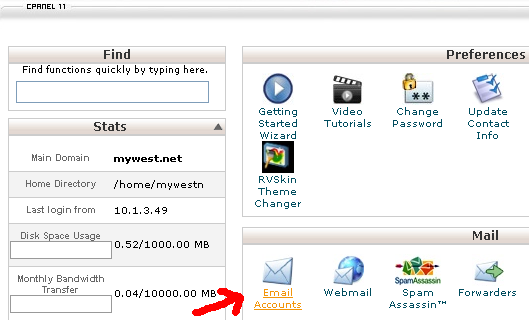
5. You will see Email account manager with "Add a New Email Account" category. That's what we need:
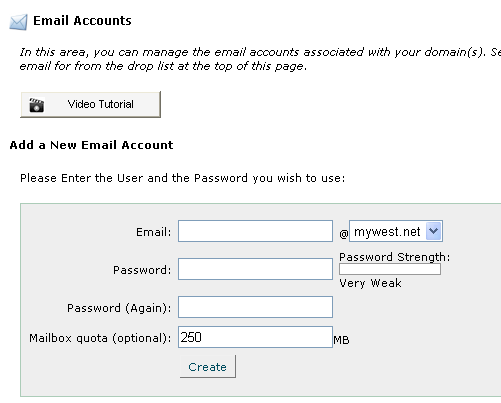
6. Now we need to add email account. Here, in this tutorial, we're going to add username "test@mywest.net". Please use strong or very stong passwords with special chars like "#@!", capital letters etc. Please remember your username and password, we will need it later for Outlook setup / webmail access. Also please assign reasonable amount of disk space for future email box. We wouldn't recommend to use low or very high volume. 50 MB per email box is more than enough.
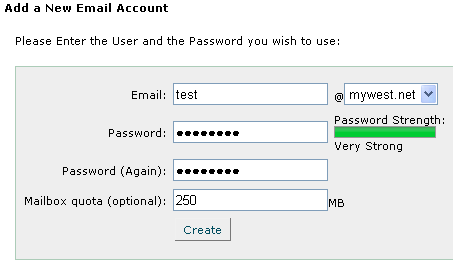
7. Email box will be added on the server as soon as we hit "SAVE" button. We will see confirmation screen:
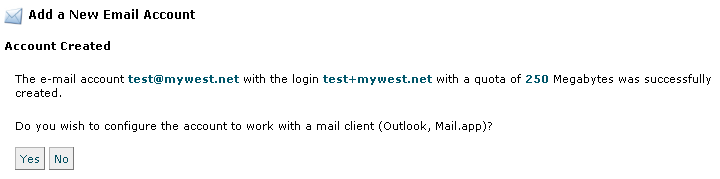
8. Done! We've added email account on the server and let's manually configure Microsoft Outlook. We do not recommend auto configuration tool because you need to know exact version of Outlook and it doesn't work on Microsoft Vista systems.
incoming POP3 server: mail.yourdomain.com
incoming POP3 server PORT: 110
outgoing SMTP server: mail.yourdomain.com
outgoing SMTP server PORT: 25 OR 2525 (if you experiencing issues with default port 25)
SSL: NO
Authentication required: YES
Username: username@yourdomain.com
Password: your selected password (please see step #3 above).
Example:
incoming POP3 server: mail.mywest.net
incoming POP3 server PORT: 110
outgoing SMTP server: mail.mywest.net
outgoing SMTP server PORT: 25 OR 2525 (if you experiencing issues with default port 25)
SSL: NO
Authentication required: YES
Username: test@mywest.net
Password: eXampLeOfGoodPassW0r@!